Using Gitpod#
About Gitpod#
Gitpod is a browser-based development environment.
These are some benefits to using Gitpod:
Bypass local computer configuration and technical issues
Save time by using a pre-configured virtual environment for contributing to open source
Save space on your local computer
Using Gitpod to Contribute to PyMC#
These instructions are for contributing specifically to the pymc-devs/pymc repo.
Gitpod Workflow#
Fork the pymc repo: pymc-devs/pymc
Create a Gitpod account. You can login and authorize access via your GitHub account: https://gitpod.io/
Note
Gitpod will show up as an authorized application in your GitHub account here: settings/applications
Grant GitHub / Gitpod integration permissions.
a) Go to: https://gitpod.io/user/integrations
b) Select GitHub and then “Edit Permissions”
c) Select these permission:
user:email,public_repo,repo,workflow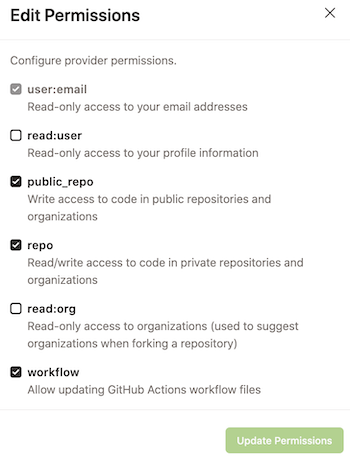
Gitpod integration options#
Within Gitpod, create a “New Workspace”. Here you will want to select the forked pymc repo. If you do not see it, you can paste your forked repo path into the “Context URL” box. For example:
https://github.com/yourusername/pymc. Then select “New Workspace”.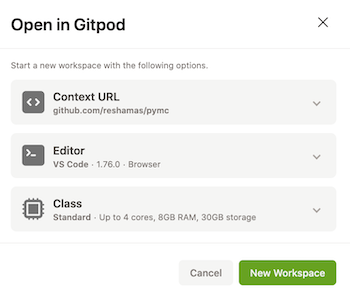
Note
Gitpod will pull a container and set up the workspace. It will take a few minutes for the container to build.
Once Gitpod is up and running, the interface is similar to a Visual Studio Code (VSC) interface, which will appear in your browser. You will observe installation notices in the terminal window. This can take 5-10 minutes. Once that is complete, the terminal will indicate you are on the “(base)” environment on Gitpod with your forked repo.
Here is an example:
(base) gitpod@reshamas-pymc-0ygu5rf74md:/workspace/pymc$
Note
This working environment has been set up with micromamba which is a small, pure-C++ executable with enough functionalities to bootstrap fully functional conda-environments.
Check that your git remotes are correct with
git remote -vat the terminal.Example:
(base) gitpod@reshamas-pymc-0ygu5rf74md:/workspace/pymc$ git remote -v origin https://github.com/reshamas/pymc.git (fetch) origin https://github.com/reshamas/pymc.git (push) upstream https://github.com/pymc-devs/pymc.git (fetch) upstream https://github.com/pymc-devs/pymc.git (push) (base) gitpod@reshamas-pymc-0ygu5rf74md:/workspace/pymc$
Check which version of python and pymc are being used at the terminal.
Check the version of pymc:
pip list | grep pymcExample:
(base) gitpod@reshamas-pymc-vpfb4pvr90z:/workspace/pymc$ pip list | grep pymc pymc 5.1.0 /workspace/pymc pymc-sphinx-theme 0.1
Check the version of python:
python3 --versionExample:
(base) gitpod@reshamas-pymc-vpfb4pvr90z:/workspace/pymc$ python3 --version Python 3.11.0
Syncing the repository
Ensure you are in the correct place:
cd /workspace/pymc git checkout main
Sync the repository code and version tags:
git pull upstream main --tagsUpdate installed version number:
pip install -e .Example:
Obtaining file:///workspace/pymc Installing build dependencies ... done Checking if build backend supports build_editable ... done Getting requirements to build editable ... done Preparing editable metadata (pyproject.toml) ... done Requirement already satisfied: arviz>=0.13.0 in /opt/conda/lib/python3.11/site-packages (from pymc==5.1.1+303.g6f8f9eef) (0.15.1) ... Building editable for pymc (pyproject.toml) ... done Created wheel for pymc: filename=pymc-5.1.1+303.g6f8f9eef-0.editable-py3-none-any.whl size=11527 sha256=6211b7149b3ab09813b2badb3010f54d2d4ab014f75054d73f204ac5ea82ed82 Stored in directory: /tmp/pip-ephem-wheel-cache-wmkfx8pd/wheels/73/bf/14/341b7fa040e9af1991e12077c13913921be3069fe3bdf78752 Successfully built pymc Installing collected packages: pytensor, pymc Attempting uninstall: pytensor Found existing installation: pytensor 2.10.1 Uninstalling pytensor-2.10.1: Successfully uninstalled pytensor-2.10.1 Successfully installed pymc-5.1.1+303.g6f8f9eef pytensor-2.18.6
Check the PyMC version being used:
python -c "import pymc; print(pymc.__version__)"Example:
(base) gitpod@reshamas-pymc-syxfrf90fp0:/workspace/pymc$ python -c "import pymc; print(pymc.__version__)" 5.1.1+303.g6f8f9eef
Reminder: Git Workflow#
Attention
At the terminal, before beginning work, remember to create a feature branch:
git checkout -b feature-branch
After working on a file, follow the Git workflow:
git add file_namegit commit -m 'message'git push origin feature-branch
Resources#
Video: Using Gitpod to Contribute to PyMC (15 minute video)
Gitpod Notes#
Billing#
The Gitpod free plan currently allows 500 free credits per month, which is 50 hours of standard workspace usage. Usage information can be found in the Gitpod billing section.
Caution
Be sure to check out the Gitpod policies on Workspace Deletion and learn more about:
“Starting” & “Stopping” workspaces
“Workplace Inactivity”: By default, workspaces stop following 30 minutes without user input (e.g. keystrokes or terminal input commands). You can increase the workspace timeout up to a maximum of 24 hours.
Workspaces are deleted after 14 days. Pinned workspaces are never deleted automatically.
You can pin a workspace from your workspace list in the Gitpod dashboard.